Using tkinter, I wanted to make an interface containing a few buttons on the left, which would be fairly static and align with the widgets on the right fairly nicely. On the right, I wanted an Entry widget above a Text widget, both of which would resize accordingly (the Entry widget only on the X axis).
This code accomplishes most of that, except the Text widget does not resize and the Entry widget only resizes to align with the Text widget. Upon trying to column/rowconfigure the root, the top frame resizes awkwardly.
Here's a picture of the tkinter interface from this code:
from tkinter import *
def main():
root = Tk()
root.geometry("300x400")
framet = Frame(root)
frameb = Frame(root)
framet.grid(row=0, column=0, sticky='ew')
frameb.grid(row=1, column=0, sticky='news')
button1 = Button(framet, text='one', width=8)
button1.grid(row=0, column=0)
button2 = Button(frameb, text='two', width=8)
button2.grid(row=1, column=0, sticky='n')
entry1 = Entry(framet)
entry1.grid(row=0, column=1, sticky='ew')
text1 = Text(frameb, highlightbackground='black', highlightthickness=1)
text1.grid(row=1, column=1, sticky='news')
framet.columnconfigure(1, weight=1)
if __name__ == '__main__':
main()
As you can see, the Entry and Text widgets do not resize. How could I accomplish this whilst still having the Buttons remain static, and not moving anything (only resizing)?