Unfortunately I don't believe there is a built-in solution to your problem, but I've developed some code to help you do this but it will unfortunately require the image processing toolbox to play nicely with the code. As mentioned in your comments, you have this already so we should be fine.
The logic behind this is relatively simple. We will assume that your before and after pictures are the same size and also share the same number of channels. The first part is to declare a blank image and we draw a straight line down the middle of a certain thickness. The intricacy behind this is to declare an image that is slightly bigger than the original size of the image. The reason why is because I'm going to draw a line down the middle, then rotate this blank image by a certain angle to achieve the first part of what you desire. I'll be using imrotate to rotate an image by any angle you desire. The first instinct is to declare an image that's the same size as either the originals, draw a line down the middle and rotate it. However, if you do this you'll end up with the line being disconnected and not draw from the top to the bottom of the image. That makes sense because the line being drawn on an angle covers more pixels than if you were to draw this vertically.
Using Pythagorean's theorem, we know that the longest line that can ever be drawn on your image is the diagonal. Therefore we declare an image that is sqrt(rows*rows + cols*cols) in both the rows and columns where rows and cols are the rows and columns of the original image. After, we'll take the ceiling to make sure we've covered as much as possible and we add a bit of extra room to accommodate for the width of the line. We draw a line on this image, rotate it then we'll crop the image after so that it's the same size as the input images. This ensures that the line drawn at whatever angle you wish is fully drawn from top to bottom.
That logic is the hardest part. Once you do that, you declare two logical masks where you use imfill to fill the left side of the mask as one mask and we'll invert the mask to find the other mask. You will also need to use the line image that we created earlier with imrotate to index into the masks and set the values to false so that we ignore these pixels that are on the line.
Finally, you take each mask, index into your image and copy over each portion of the image you desire. You finally use the line image to index into the output and set the values to white.
Without further ado, here's the code:
% Load some example data
load mandrill;
% im is the image before
% im2 is the image after
% Before image is a colour image
im = im2uint8(ind2rgb(X, map));
% After image is a grayscale image
im2 = rgb2gray(im);
im2 = cat(3, im2, im2, im2);
% Declare line image
rows = size(im, 1); cols = size(im, 2);
width = 5;
m = ceil(sqrt(rows*rows + cols*cols + width*width));
ln = false([m m]);
mhalf = floor(m / 2); % Find halfway point width wise and draw the line
ln(:,mhalf - floor(width/2) : mhalf + floor(width/2)) = true;
% Rotate the line image
ang = 20; % 20 degrees
lnrotate = imrotate(ln, ang, 'crop');
% Crop the image so that it's the same dimensions as the originals
mrowstart = mhalf - floor(rows/2);
mcolstart = mhalf - floor(cols/2);
lnfinal = lnrotate(mrowstart : mrowstart + rows - 1, mcolstart : mcolstart + cols - 1);
% Make the masks
mask1 = imfill(lnfinal, [1 1]);
mask2 = ~mask1;
mask1(lnfinal) = false;
mask2(lnfinal) = false;
% Make sure the masks have as many channels as the original
mask1 = repmat(mask1, [1 1 size(im,3)]);
mask2 = repmat(mask2, [1 1 size(im,3)]);
% Do the same for the line
lnfinal = repmat(lnfinal, [1 1 size(im, 3)]);
% Specify output image
out = zeros(size(im), class(im));
out(mask1) = im(mask1);
out(mask2) = im2(mask2);
out(lnfinal) = 255;
% Show the image
figure;
imshow(out);
We get:

If you want the line to go in the other direction, simply make the angle ang negative. In the example script above, I've made the angle 20 degrees counter-clockwise (i.e. positive). To reproduce the example you gave, specify -20 degrees instead. I now get this image: