I'm learning Flutter, and I'm starting from the very basics. I'm not using MaterialApp. What's a good way to set the background color of the whole screen?
Here's what I have so far:
import 'package:flutter/material.dart';
void main() {
runApp(new MyApp());
}
class MyApp extends StatelessWidget {
// This widget is the root of your application.
@override
Widget build(BuildContext context) {
return new Center(child: new Text("Hello, World!"));
}
}
Some of my questions are:
- What's a basic way to set the background color?
- What exactly am I looking at, on the screen? Which code "is" the background? Is there a thing to set the background color on? If not, what's a simple and appropriate "simple background" (in order to paint a background color).
Thanks for the help!