Ok, so scrollbar from my Hub (I think) is overlapping my command bar and it is impossible to interact with thee. So how do I disable it (the scollbar)? To get it invisible? I tried adding "ScrollViewer.HorizontalScrollBarVisibility="Hidden" to Hub, Grid but it did not helped me at all.
Here's the XAML of the page:
<Page
x:Class="CourseWorkTest.Settings"
xmlns="http://schemas.microsoft.com/winfx/2006/xaml/presentation"
xmlns:x="http://schemas.microsoft.com/winfx/2006/xaml"
xmlns:local="using:CourseWorkTest"
xmlns:d="http://schemas.microsoft.com/expression/blend/2008"
xmlns:mc="http://schemas.openxmlformats.org/markup-compatibility/2006"
mc:Ignorable="d">
<Grid Background="{ThemeResource ApplicationPageBackgroundThemeBrush}">
<CommandBar VerticalAlignment="Bottom">
<AppBarButton x:Name="back" Icon="Back" Label="Back" Click="back_Click"/>
<AppBarButton x:Name="save" Icon="Accept" Label="Save" Click="save_Click"/>
</CommandBar>
<Hub Header="Settings">
<HubSection Header="General">
<DataTemplate>
<Grid>
<StackPanel Width="500" Height="550" Background="WhiteSmoke">
<StackPanel Height="Auto">
<Button x:Name="enabledDays" Content="Enabled Days" FontWeight="Bold" Background="Transparent" Width="500" HorizontalContentAlignment="Left" Click="enabledDays_Click">
<Button.Flyout>
<MenuFlyout x:Name="enabledDaysMenuFlyout">
<ToggleMenuFlyoutItem x:Name="mon" Text="Monday" Tag="enabledDay" Click="enabledDays_Click"/>
<ToggleMenuFlyoutItem Text="Tuesday" x:Name="tue" Tag="enabledDay" Click="enabledDays_Click"/>
<ToggleMenuFlyoutItem Text="Wednesday" x:Name="wed" Tag="enabledDay" Click="enabledDays_Click"/>
<ToggleMenuFlyoutItem Text="Thursday" x:Name="thu" Tag="enabledDay" Click="enabledDays_Click"/>
<ToggleMenuFlyoutItem Text="Friday" x:Name="fri" Tag="enabledDay" Click="enabledDays_Click"/>
<ToggleMenuFlyoutItem Text="Saturday" x:Name="sat" Tag="enabledDay" Click="enabledDays_Click"/>
<ToggleMenuFlyoutItem Text="Sunday" x:Name="sun" Tag="enabledDay" Click="enabledDays_Click"/>
</MenuFlyout>
</Button.Flyout>
</Button>
<TextBlock x:Name="enabledDaysText"/>
</StackPanel>
</StackPanel>
</Grid>
</DataTemplate>
</HubSection>
<HubSection Header="Notifications & Automute">
<DataTemplate>
<Grid>
<StackPanel Width="400" Background="WhiteSmoke" Height="550">
<ToggleSwitch x:Name="automuteToggleSwitch" Header="Automute" HorizontalAlignment="Left" VerticalAlignment="Top" ToolTipService.ToolTip="Automute device during lesson"/>
</StackPanel>
</Grid>
</DataTemplate>
</HubSection>
<HubSection Header="Durations">
<DataTemplate>
<Grid>
<StackPanel Width="550" Height="550" Background="WhiteSmoke">
</StackPanel>
</Grid>
</DataTemplate>
</HubSection>
<HubSection Header="Data">
<DataTemplate>
<Grid>
<StackPanel Width="300" Height="550" Background="WhiteSmoke">
</StackPanel>
</Grid>
</DataTemplate>
</HubSection>
</Hub>
</Grid>