Background
I am developing a UWP app, which is being designed for mobile, desktop etc.
I am having a bit of difficulty with the CommandBar on certain pages - specifically on a phone (but this may also apply to a smaller desktop window).
Issue
Where I require quite a few AppBarButtons on the CommandBar, sometimes it overflows and I am unable to see/access the hidden buttons.
Here is a sample screenshot where you can see that the "Documents" label is being cut off. There is also another button (which cannot be seen/accessed) which I guess you would say is "underneath" the ... button:
XAML
Shortened for brevity (nothing special/out of the ordinary here)
<CommandBar>
<!-- Secondary Commands -->
<CommandBar.SecondaryCommands>
<AppBarButton Command="{Binding RefreshCommand}"
Icon="Refresh" Label="Refresh"/>
<AppBarButton Command="{Binding AddToLibraryCommand}"
Icon="Save" Label="Add to Library"/>
</CommandBar.SecondaryCommands>
<!-- Primary Commands -->
<CommandBar.PrimaryCommands>
<AppBarButton Command="{Binding CompleteFormCommand}"
Icon="Paste" Label="Complete a Form" />
<AppBarSeparator />
<AppBarButton Command="{Binding ViewPeopleCommand}"
Icon="People" Label="People" />
<AppBarButton Command="{Binding ViewPropertiesCommand}"
Icon="Home" Label="Properties" />
<AppBarButton Command="{Binding ViewDocumentsCommand}"
Icon="Folder" Label="Documents" />
<AppBarSeparator />
<AppBarButton Command="{Binding ViewMapCommand}"
Icon="Map" Label="Map" />
</CommandBar.PrimaryCommands>
</CommandBar>
What I need
I still need the other AppBarButtons to be accessible by the user.
The amount of buttons on each CommandBar can vary - sometimes they fit fine, some have 1 (like the example) hidden, others have 2 or 3 hidden.
I am thinking that (surely, somehow) it might be possible somehow to allow horizontal scrolling in order to access the other buttons?
What I have tried
I have resorted to moving some of the non-essential commands to the CommandBar.SecondaryCommands, to free up some space; as can be seen in the screenshot/XAML above - however, the main problem is still apparent.
There is no ScrollViewer attached property, and trying to nest the AppBarButtons inside one naturally throws me a compiler error:
Invalid type: expected types are
IObservableVector<ICommandBarElement>orICommandBarElement, actual type isScrollViewer.
I have searched the Web far and wide for answers to see if it is possible, and it doesn't appear there is much literature (or any similar StackOverflow answers) on how I can go about solving this issue.
All advice is greatly appreciated. Thank you in advance.