When we use windows authentication in sql server management studio. Does user account which used to get logged into, account type put impact on user authorization.
I use windows authentication to logged into sql management studio, But unable to change sa password and sql authentication mode to sql and windows. I am getting permission related error:
For authentication mode.
The EXECUTE permission was denied on the object 'xp_instance_regwrite', database 'mssqlsystemresource', schema 'sys'.`
For sa password change
Cannot alter the login 'sa', because it does not exist or you do not have permission.
Below image shows the permission of windows user.

Below is permission