I made ImageButton menu design in the hopes that its size can adjust the screen: but after I test using with smartphone 3-inch 320x480 , 4-inch 480x800, 5-inch 720x1280, view ImageButton is mess.
I've tried using TableLayout, LinearLayout, GridLayout, and FrameLayout, but the result is the same.
Thank you in advance.This picture my trial results
This my XML code :
<RelativeLayout xmlns:android="http://schemas.android.com/apk/res/android"
xmlns:tools="http://schemas.android.com/tools"
android:layout_width="match_parent"
android:layout_height="match_parent"
android:background="@drawable/bg"
android:orientation="vertical"
tools:context=".MainActivity" >
<LinearLayout
android:layout_width="match_parent"
android:layout_height="wrap_content"
android:orientation="vertical"
android:id="@+id/linear1">
<ImageView
android:id="@+id/title"
android:layout_width="match_parent"
android:layout_height="wrap_content"
android:adjustViewBounds="true"
android:scaleType="fitCenter"
android:layout_gravity="center"
android:layout_marginLeft="20dp"
android:layout_marginRight="20dp"
android:src="@drawable/title"
android:contentDescription="title"/>
</LinearLayout>
<ImageButton
android:id="@+id/imagebutton0"
android:layout_width="wrap_content"
android:layout_height="wrap_content"
android:layout_below="@+id/linear1"
android:layout_centerHorizontal="true"
android:scaleType="fitXY"
android:background="@drawable/image"
android:tag="0"
tools:ignore="contentDescription" />
<ImageButton
android:id="@+id/imagebutton2"
android:layout_width="wrap_content"
android:layout_height="wrap_content"
android:layout_below="@+id/imagebutton0"
android:layout_toLeftOf="@+id/imagebutton4"
android:scaleType="fitXY"
android:background="@drawable/image"
android:tag="2"
tools:ignore="contentDescription" />
<ImageButton
android:id="@+id/imagebutton4"
android:layout_width="wrap_content"
android:layout_height="wrap_content"
android:layout_below="@+id/imagebutton0"
android:layout_centerHorizontal="true"
android:scaleType="fitXY"
android:background="@drawable/image"
android:tag="4"
tools:ignore="contentDescription" />
<ImageButton
android:id="@+id/imagebutton3"
android:layout_width="wrap_content"
android:layout_height="wrap_content"
android:layout_below="@+id/imagebutton0"
android:layout_toRightOf="@+id/imagebutton4"
android:scaleType="fitXY"
android:background="@drawable/image"
android:tag="3"
tools:ignore="contentDescription" />
<ImageButton
android:id="@+id/imagebutton1"
android:layout_width="wrap_content"
android:layout_height="wrap_content"
android:layout_below="@+id/imagebutton4"
android:layout_centerHorizontal="true"
android:scaleType="fitXY"
android:background="@drawable/image"
android:tag="1"
tools:ignore="contentDescription" />
<LinearLayout
android:layout_width="match_parent"
android:layout_height="wrap_content"
android:gravity="center_horizontal|center_vertical"
android:orientation="horizontal"
android:layout_alignParentBottom="true"
android:id="@+id/linear2"
android:layout_below="@+id/imagebutton1">
<TextView
android:id="@+id/ib1"
android:layout_width="wrap_content"
android:layout_height="wrap_content"
android:layout_margin="10dp"
android:layout_weight="1"
android:drawableTop="@drawable/ib1"
android:gravity="center"
android:text=""
android:scaleType="fitXY"/>
<TextView
android:id="@+id/ib2"
android:layout_width="wrap_content"
android:layout_height="wrap_content"
android:layout_margin="10dp"
android:layout_weight="1"
android:drawableTop="@drawable/ib2"
android:gravity="center"
android:text=""
android:scaleType="fitXY"/>
<TextView
android:id="@+id/ib3"
android:layout_width="wrap_content"
android:layout_height="wrap_content"
android:layout_margin="10dp"
android:layout_weight="1"
android:drawableTop="@drawable/ib3"
android:gravity="center"
android:text=""
android:scaleType="fitXY"/>
<TextView
android:id="@+id/ib4"
android:layout_width="wrap_content"
android:layout_height="wrap_content"
android:layout_margin="10dp"
android:layout_weight="1"
android:drawableTop="@drawable/ib4"
android:gravity="center"
android:text=""
android:scaleType="fitXY"/>
</LinearLayout>
</RelativeLayout>