I have a top navigator, and an iframe below the navigator which load the content.
The layout is kind of like
<body>
<div style="text-align:middle">
<div id="nav"></div>
<iframe></iframe>
</div>
</body>
The navigator is set to fixed width to match the width of iframe content which is not full screen width. So that the navigator and the iframe are aligned at both sides.
But when iframe's height grows beyond the screen, the vertical scroll bar for the iframe shows up and the the iframe becomes a little left(no longer in the absolute horizontal position) and not aligned with the top navigator.
How could I make the iframe always showing at the center even with a vertical bar?
I think this should be a common issue but haven't searched out a similar question here...
Edit 1: Attach a full sample here to illustrate this question.Here index is the main page, iframe2.html is a frame without vertical bar and iframe.html is the one with a bar. The blue block(iframe) is not aligned with the other two:
index.html:
<html>
<head></head>
<style type="text/css">
iframe {
width : 100%;
padding : 0;
margin: 0 auto;
display : block;
}
</style>
<body>
<div style="text-align:center;margin:0 auto;overflow:hidden">
<div style="background-color:red;width:900px;margin:0 auto;padding:8px 0 8px 0">
<span>test</span>
</div>
<iframe frameborder="0" scrolling="auto" src="iframe2.html" style="height:200px;"></iframe>
<iframe frameborder="0" scrolling="auto" src="iframe.html" style="height:100%;"></iframe>
</div>
</body>
</html>
iframe2.html
<html>
<head></head>
<body style="padding:0px;margin:0px;">
<div style="width:900px;height:190px;background-color:green;margin:0 auto"></div>
</body>
</html>
iframe.html
<html>
<head></head>
<body style="padding:0px;margin:0px;overflow-y:scroll">
<div style="width:900px;height:2000px;background-color:blue;margin:0 auto"></div>
</body>
</html>
Result: