I created a new project with a Tabbed Activity and navigation style Action Bar Tabs.
The MainActivity's default layout is as follows on which i swipe from the TabLayout as follows:
After swiping all the way up it looks like this:
The ToolBar and StatusBar are overlapping!
Questions:
Is this the expected behavior? Shouldn't the scrolling be disabled or if enabled, the toolbar should hide (e.g. whatsapp)? This default behavior appears buggy to me. Did i miss something that led to this?
And if this is the default expected behavior? how can do the following?
- Disable the scrolling in
CoordinatorLayout? - Hide the
ToolBarwhen scrolling is enabled?
PS: Like i mentioned this is an unmodified new project (no changes from my end). If someone still needs the generated code I'll share.