I have following minimal working example, taken from my current project:
import QtQuick 2.5
import QtQuick.Window 2.2
import QtQuick.Layouts 1.1
import QtQuick.Controls 1.4
Window {
visible: true
width: Screen.width/2
height: Screen.height/2
property real ueMinOpacity: 0.00
property real ueMaxOpacity: 1.00
Rectangle {
anchors.fill: parent
anchors.margins: 8
border.color: "#4682b4"
radius: 16
clip: true
gradient: Gradient {
GradientStop {
position: 0
color: "#ffffff"
} // GradientStop
GradientStop {
position: 1
color: "#303030"
} // GradientStop
} // Gradient
Rectangle {
anchors.fill: parent
antialiasing: true
border.color: "#4682b4"
border.width: 1
radius: 16
clip: true
gradient: Gradient {
GradientStop {
position: 0
color: "#ffffff"
} // GradientStop
GradientStop {
position: 1
color: "#000000"
} // GradientStop
} // Gradient
RowLayout {
spacing: 8
anchors.fill: parent
TextField {
id: ueProductSearchTextField
antialiasing: true
Layout.fillWidth: true
Layout.fillHeight: true
Layout.alignment: Qt.AlignLeft|Qt.AlignVCenter
Layout.margins: 8
placeholderText: qsTr("Enter product info")
} // TextField
Rectangle {
id: ueImageWrapper
Layout.fillWidth: true
Layout.fillHeight: true
Layout.alignment: Qt.AlignRight|Qt.AlignVCenter
Layout.margins: 8
antialiasing: true
border.color: "#4682b4"
border.width: 1
radius: 16
clip: true
visible: ueProductSearchTextField.length > 0
gradient: Gradient {
GradientStop {
position: 0
color: "#636363"
} // GradientStop
GradientStop {
position: 1
color: "#303030"
} // GradientStop
} // Gradient
Image {
anchors.fill: parent
source: "http://www.clipartbest.com/cliparts/9iR/gEX/9iRgEXXxT.png"
antialiasing: true
clip: true
smooth: true
fillMode: Image.PreserveAspectFit
horizontalAlignment: Image.AlignHCenter
verticalAlignment: Image.AlignVCenter
sourceSize.width: 96
sourceSize.height: 96
} // Image
MouseArea {
anchors.fill: parent
enabled: ueImageWrapper.visible
onClicked: {
ueProductSearchTextField.text="";
} // onClicked
} // MouseArea
onWidthChanged: {
print("ueImageWrapper.width:"+ueImageWrapper.width);
} // onWidthChanged
onHeightChanged: {
print("ueImageWrapper.height:"+ueImageWrapper.height);
} // onHeightChanged
} // Rectangle
} // RowLayout
} // Rectangle
} // Rectangle
} // Window
Now, the purpose of this Item/Rectangle is to filter database records according to TextField's entered value, which works perfectly. However, once TextField's text is not empty anymore (when user enters some string), on the right side of Layout Image for clearing text is shown via OpacityAnimator. Once the app is launched, I get following screenshot - clear text icon is hidden since there is not text in TextField:
 Then, I enter some text into
Then, I enter some text into TextField and clear text icon pops up:
 Then, for instance, I clear text by clicking on clear text icon and it (icon) is hidden again, which is ok:
Then, for instance, I clear text by clicking on clear text icon and it (icon) is hidden again, which is ok:
 And finally, I reenter text into
And finally, I reenter text into TextField, clear text icon is visible again, but it has different size:
 Why? I did not change the code. It must be some problem with
Why? I did not change the code. It must be some problem with Layouts, but I simply do not see it! Here is also a debug output from onWidthChanged and onHeightChanged handlers:
qml: ueImageWrapper.width:37.56521739130435
qml: ueImageWrapper.height:480
qml: ueImageWrapper.width:132.92307692307693
qml: ueImageWrapper.width:133.83783783783784