I have just installed windows 10 and wanted to give a try on windows universal desktop apps. With the installation of Visual Studio community version there were no templates for this kind of project, and I installed it manually via VS. In the process of installation there were three things installing (as far as i remember it was some SDK version). Then I created a simple project under Visual C# -> Windows -> Blank App (Universal Windows), and when I build the app its says:
Could not find SDK "Microsoft.VCLibs, Version=14.0".
I already tried to search on google but only two results come at this time. I appreciate any help. Thanks.