what i try to do is same as this image
thing i have tried panel1.top := ListView1.Items[i].position.Y;
but it didnt success with this trick , is there possibly way to aligned Tpanel at a bottom of some items
Actual code added
procedure Ttestthreading.streamClick(Sender: TObject);
var
i, R: integer;
begin
if stream.Caption = 'stream' then
begin
for i := 0 to ListView1.Items.Count - 1 do
if ListView1.Items[i].SubItems[3] = IntToStr(UniqueID) then
begin
R := ListView1.Items[i].Index;
panel2.Top := ListView1.Items[i].Position.Y;
end;
ExchangeItems(ListView1, R, 0);
stream.Caption := 'stopstream';
panel2.Visible := true;
// start stream
end
else if stream.Caption = 'stopstream' then
begin
ExchangeItems(ListView1, R, 0);
stream.Caption := 'stream';
panel2.Visible := false;
// stopstream
end;
end;