I'm using PowerShell remoting to execute an exe file on a remote server. The problem is that the exe needs to have its Working Directory set to the directory that the exe is in for it to run properly. If I run the exe locally (on the server) from a command prompt it works fine, and if I use Enter-PSSession (from my workstation) and then use Start-Process -FilePath [PathToExe] -WorkingDirectory [DirectoryPath] that works fine, but if I use Invoke-Command -ComputerName [Blah] -ScriptBlock [MyScriptBlock] or $session = New-PSSession -ComputerName [Blah]; Invoke-Command -Session $session -ScriptBlock [MyScriptBlock] (from my workstation) then the working directory does not get set.
This is what [MyScriptBlock] looks like:
$scriptBlock = {
param($version, $database)
$hubSyncronizerExeDirectoryPath = "C:\inetpubLive\ScheduledJobs\$version\"
$hubSyncronizerExePath = Join-Path $hubSyncronizerExeDirectoryPath 'Test.exe'
Set-Location -Path $hubSyncronizerExeDirectoryPath
Get-Location
Write-Output "$version $database"
Start-Process -FilePath $hubSyncronizerExePath -WorkingDirectory $hubSyncronizerExeDirectoryPath -ArgumentList '/database',$database
}
I've also tried using Invoke-Command instead of Start-Process, but it has the same effect; the Working Directory does not get set.
I've verified this by using the SysInternals Process Explorer, right-clicking on the process and choosing Properties. When I launch it locally or use Enter-PSSession, the Command Line and Current Directory properties are set, but not when using New-PSSession or just Invoke-Command with ComputerName.
I'm using both Set-Location and setting the -WorkingDirectory, which are the 2 typical recommended approaches for setting the working directory, and Get-Location does display the expected (server's local) path (e.g. C:\inetpubLive\ScheduledJobs\1.2.3.4). I'm guessing that this is just a bug with PowerShell (I'm using V4 on workstation and server), or maybe there's something I'm missing?
UPDATE
It turns out that the working directory was a red herring (at least, I think it was). For some reason everything works fine if I called my executable from a command prompt.
So in my Invoke-Command (I replaced Start-Process with Invoke-Command), changing this:
& ""$hubSyncronizerExePath"" /database $database
to this:
& cmd /c ""$hubSyncronizerExePath"" /database $database
fixed the problem.
Thanks for all of the suggestions guys :)