In my android application i am showing an alert dialog. I want to change outside color of alert dialog to black color. Please suggest me any one having the idea how can i achieve this. My code for showing alert dialog is:
AlertDialog.Builder builder = new AlertDialog.Builder(new ContextThemeWrapper(ctx, R.style.SetdartDialog));
builder.setView(factory.inflate(R.layout.alert_dialog, null))
.setIcon(R.drawable.icon)
.setCancelable(true)
.setMessage(R.string.check_wireless_settings)
.setTitle(R.string.no_connection)
.setPositiveButton(R.string.myes, new DialogInterface.OnClickListener() {
public void onClick(DialogInterface dialog, int which) {
ctx.startActivity(new Intent(Settings.ACTION_WIRELESS_SETTINGS));
}
})
.setNegativeButton(R.string.mno, new DialogInterface.OnClickListener() {
public void onClick(DialogInterface dialog, int which) {
return;
}
})
.setOnCancelListener(new DialogInterface.OnCancelListener() {
public void onCancel(DialogInterface dialog) {
return;
}
})
.show();
And added the image for reference for my problem.