Previous versions of Install Shield Limited Edition have not supported the creation of 64-bit packages, but rumor has it that it now does (see comments under the accepted answer here), as of Visual Studio 2013.
I'm using VS 2013 with the latest Install Shield LE, and I still can't figure out how to get it to work. My install dir is beneath [ProgramFiles64Folder]. I've also seen their documentation which says I have to set the "Template Summary" property to x64 on the "General Information" view, but that property is not there. The MSI is still deploying to the "Program Files (x86)" folder.
Does anyone know how to get an MSI built with Install Shield for Visual Studio 2013 to deploy into the 64-bit Program Files folder?