I am facing some difficulties with plotting grouped data (by index) in one graph (scatter plot with lines) in Excel, and I will appreciate a lot your help.
My data are in three columns: The first column is the index of the data or the group (i.e. a unique number for every set of data) the second column is the time and the third column is the data
Group, Time, Data
1 1 12
1 3 12
1 4 28
1 8 56
1 12 37
1 24 40
1 48 34
2 0 7
2 1 14
2 4 6
2 8 63
2 12 4
2 24 35
2 48 3
und so on.
and I want to plot the data vs. time for each index i.e. data group alone, but on the same graph.
Until now, I was always doing it manually by adding each data set separately to the graph. But I think there should be a more clever and easier way to do it, especially that sometimes I have a lot of data (index number can reach 70 or 80).
Thanks a lot in advance.