I install android x86 on virtual box. But now I need to profile openGL ES method on some apps. But it is more difficult then in linux , because I do not how to start. Which profiler posible is installed in android x86?
Asked
Active
Viewed 178 times
2 Answers
0
Use Intel Graphics Performance analyzer. You can find it here and it can profile CPU,memory,FPS etc. All you need to do is enable debuggable flag to be true on your manifest.xml file and plug your android device onto the host machine. GPA will pick up the application as analyzable. Check it out here https://software.intel.com/en-us/vcsource/tools/intel-gpa
G3M
- 1,023
- 8
- 19
-1
Maybe this tool will help you: http://developer.android.com/tools/help/gltracer.html
You need device with api level 16 or higher.
To run Tracer in Eclipse:
- Start Eclipse and open a workspace that contains an Android project.
- Activate the perspective for Tracer by choosing Window > Open Perspective > Other...
- Select Tracer for OpenGL ES and click OK.
To capture an OpenGL ES trace for an Android application:
- Connect the Android device using a USB cable and make sure it is enabled for debugging. For more information, see Using Hardware Devices.
- In Eclipse or Device Monitor, activate the Tracer for OpenGL ES perspective.
- On the toolbar, click the trace capture button (
 ).
). - In the dialog box, select the Device to use for the trace.
- In the Application Package field, enter the full application package
name containing the activity you want to trace, for example:
com.example.android.opengl - In the Activity to launch field, enter the class name of the
activity you want to trace, for example:
OpenGLES20Complete - Note: If you are tracing the default activity for the application, you can leave this field blank.
- Select the desired Data Collection Options.
- Note: If you want to capture progressive frame images for each drawing call, enable the Read back currently bound framebuffer on glDraw*() option. Be aware that using this option can result in large trace files.
- Enter a Destination File for the trace output.
- Click Trace to start the trace capture.
- On the connected device, exercise the functions of your application you want to trace.
- In the dialog box, Stop Tracing to complete the tracing run.
gkiko
- 2,283
- 3
- 30
- 50