When I am at a breakpoint and if I want to ignore all the rest of breakpoints and move on, what shortcut should I use?
-
11Really good question but I can't see a single answer that really answers the question, i.e. skipping all breakpoints, **not** disabling them. – Andreas Mar 28 '18 at 06:17
-
1@mrt I agree. Place to vote: https://visualstudio.uservoice.com/forums/121579-visual-studio-ide/suggestions/13276296-continue-but-temporarily-ignore-active-breakpoints – nawfal May 17 '18 at 05:10
-
1Indeed, after discovering Godot allowed it, I searched for this in VS but it seems the only alternative not to lose your breakpoints setup is to Detach process and Reattach later... not ideal. By the way, the uservoice page is no longer available. All I could find was this: https://developercommunity.visualstudio.com/t/please-add-a-feature-to-disable-all-breakpoints-to/926795 and the replies from both bot and human don't really make sense (they talk about it as if it was a bug, not a suggestion). Finally I found https://docs.wholetomato.com/default.asp?W836 from Visual Assist X, but it's paid. – hsandt Mar 17 '21 at 19:50
6 Answers
You can select "Disable All Breakpoints" from the Debug menu.
This and then continue with F5.
You could set this up as a keyboard shortcut under Tools/Options/Keyboard.
-
2thanks! It was useful and quick to implement. You can also assign a shortcut for "Enable All Breakpoints" I have used CTRL + 7 for disabling and CTRL + 8 for enabling. Most of the shortcuts are reserved already. – pencilCake Dec 03 '09 at 09:29
-
7You need to set Debug.DisableAllBreakpoints or Debug.EnableAllBreakpoints – Rohit Jul 25 '11 at 08:41
-
1In Visual Studio 2012 it's slightly different. You can set up your own breakpoints by going to Tools -> Options -> Environment -> Keyboard. – bstrong Mar 10 '15 at 18:35
-
2If you have Resharper and struggled to find 2 free shortcut keys for Disable/Enable All Breakpoints, I've used [[ Ctrl + Shift + ` ]] for Disable , [[ Ctrl + Alt + ` ]] for Enable – Francis Aug 16 '16 at 17:47
-
Really strange that they went with separate shortcuts for enable and disable instead of just making a single one for toggling them all on/off... – matmo Mar 31 '20 at 23:48
-
Great, I choose Alt+B to enable and Shift+Alt+B to disable. Thanks! – Rodrigo Balibrera Oct 14 '22 at 17:17
Well, you can:
- delete all breakpoints using Ctrl+Shift+F9
- disable all breakpoints from the ->Debug menu.
Disabling breakpoints does not have a shortcut defined, but you define your own in ->Tools->Options menu under Environment->Keyboard. Also Shift+F5 stops debugging altogether.
- 5,452
- 7
- 48
- 57
- 117,245
- 29
- 183
- 222
Enabled / Disabled just one break point at a time with Ctrl + F9.
Though the cursor has to be on the given line of code.
- 1,592
- 2
- 20
- 37
- 9,579
- 6
- 35
- 41
By default there is no option available to Disable/Enable all breakpoints, so you need to add it. Steps to add Disable/Enable breakpoints are as :-
Under Tools tab select Customize.
Then under Commands tab, you would find 3 options(drop-downs) - Menu bar, Toolbar and Context menu.
So under Menu bar drop-down, scroll down and select option Debug.
And now under Controls section, select the command you need to add i.e here you would select command Enable All Breakpoints/Disable All Breakpoints and click Add Command.
Close this pop-up and boom, now you would find this option under Debug section of the main console.
- 34,009
- 10
- 83
- 174
- 11
- 1
-
What do you mean? The short cut which I am suggesting is not correct for deleting breakpoints? – Amar HR Jul 12 '13 at 06:04
-
Sorry, I meant The OP asked., how could he disable all break points.(Not to delete all break points). – Muthu Ganapathy Nathan Jul 12 '13 at 06:08
-