I have installed JDK 1.0.7_25 and Android Studio bundle as instructed. After completing the installation when I tried to launch, I got the following error message:
Failed to load JVM DLL C:\Program Files\Java\jdk1.7.0_25\jre
If you already have a 32-bit JDK installed, define a JAVA_HOME variable in Computer > System Properties > System Settings > Environment Variables.
I have created a JAVA_HOME variable as prescribed, but still getting the same error message. Now I'm a little frustrated about this. Please help me out. It will be very helpful if you can give me a step-by-step solution as I am new in this area.