This is my actual button style:
<Style x:Key="CategoryButtonStyle" TargetType="{x:Type Button}">
<Setter Property="HorizontalContentAlignment" Value="Center"/>
<Setter Property="VerticalContentAlignment" Value="Center"/>
<Setter Property="Padding" Value="1"/>
<Setter Property="Template">
<Setter.Value>
<ControlTemplate TargetType="{x:Type Button}">
<Grid x:Name="grid">
<Path x:Name="TabPath" StrokeThickness="2"
Margin="{Binding ElementName=buttonContent, Converter={x:Static c:ContentToMarginConverter.Value}}"
Stroke="{StaticResource BorderBrush1}"
Fill="{StaticResource TabItemPathBrush}">
<Path.Data>
<PathGeometry>
<PathFigure IsClosed="False" StartPoint="1,0"
Segments="{Binding ElementName=buttonContent, Converter={x:Static c:ContentToPathConverter.Value}}">
</PathFigure>
</PathGeometry>
</Path.Data>
<Path.LayoutTransform>
<!-- For some reason -->
<ScaleTransform ScaleY="-1"/>
</Path.LayoutTransform>
</Path>
<Rectangle x:Name="TabItemTopBorder" Height="2" Visibility="Visible"
VerticalAlignment="Bottom" Fill="{StaticResource BorderBrush1}"
Margin="{Binding ElementName=TabPath, Path=Margin}" />
<ContentPresenter x:Name="buttonContent" Margin="10,2,10,2" VerticalAlignment="Center"
TextElement.Foreground="{StaticResource ForegroundBrush}"/>
</Grid>
<ControlTemplate.Triggers>
<Trigger Property="IsPressed" Value="True">
<Setter Property="Fill" TargetName="TabPath">
<Setter.Value>
<SolidColorBrush Color="#FFe4f6fa"/>
</Setter.Value>
</Setter>
<Setter Property="BitmapEffect">
<Setter.Value>
<DropShadowBitmapEffect Direction="302" Opacity="0.4"
ShadowDepth="2" Softness="0.5"/>
</Setter.Value>
</Setter>
</Trigger>
<Trigger Property="IsEnabled" Value="False">
<Setter Property="Opacity" TargetName="grid" Value="0.25"/>
</Trigger>
</ControlTemplate.Triggers>
</ControlTemplate>
</Setter.Value>
</Setter>
</Style>
and I need add code that I could set button to selected state which looks like when button is pressed. I was thinking about using VisualStateManager but I am not sure if it's good way and how can I do this. I've started with something like this:
<VisualStateManager.VisualStateGroups>
<VisualState x:Name="Normal" />
<VisualState x:Name="Selected">
<Storyboard>
<ObjectAnimationUsingKeyFrames Storyboard.TargetName="TabPath"
Storyboard.TargetProperty="Fill">
<DiscreteObjectKeyFrame KeyTime="0" Value="#FFe4f6fa" />
</ObjectAnimationUsingKeyFrames>
</Storyboard>
</VisualState>
</VisualStateManager.VisualStateGroups>
But It's not working. I just don't know what to use in storyboard.
Edit - Almost working:
<VisualState x:Name="Selected">
<Storyboard>
<ColorAnimation Storyboard.TargetName="TabPath" Storyboard.TargetProperty="Fill.(LinearGradientBrush.GradientStops)[0].(GradientStop.Color)" To="#FFe4f6fa" Duration="0:0:0" />
<ColorAnimation Storyboard.TargetName="TabPath" Storyboard.TargetProperty="Fill.(LinearGradientBrush.GradientStops)[1].(GradientStop.Color)" To="#FFa9cde7" Duration="0:0:0" />
</Storyboard>
</VisualState>
Forget to add my brushes:
<LinearGradientBrush x:Key="TabItemSelectedPathBrush" StartPoint="0,0" EndPoint="0,1">
<GradientStop Color="#FFe4f6fa" Offset="0"/>
<GradientStop Color="#FFa9cde7" Offset="1"/>
</LinearGradientBrush>
<LinearGradientBrush x:Key="TabItemPathBrush" StartPoint="0,0" EndPoint="0,1">
<GradientStop Color="#FFa9cde7" Offset="0"/>
<GradientStop Color="#FF3164a5" Offset="1"/>
</LinearGradientBrush>