I am in the process of designing my first Android application and I am trying to get the hang of creating an XML layout. (I have a great deal of experience with Java)
Essentially what I wanna do:
Where the outlines describes:
Blue: A basic View (where i can set a text)
Red: A ButtonView (Used so the user can synchronize data)
Green: A nested RelativeLayout (Where i am going to add a lot of other stuff)
More specifically what i wanna do:
So my question is this: How can i set up the different layouts? I am having the must trouble with setting up the blue and red views because i want the red view to fill up around 25% of the screen width(and the blue to fill up the last 75%).
Thank you in advance.